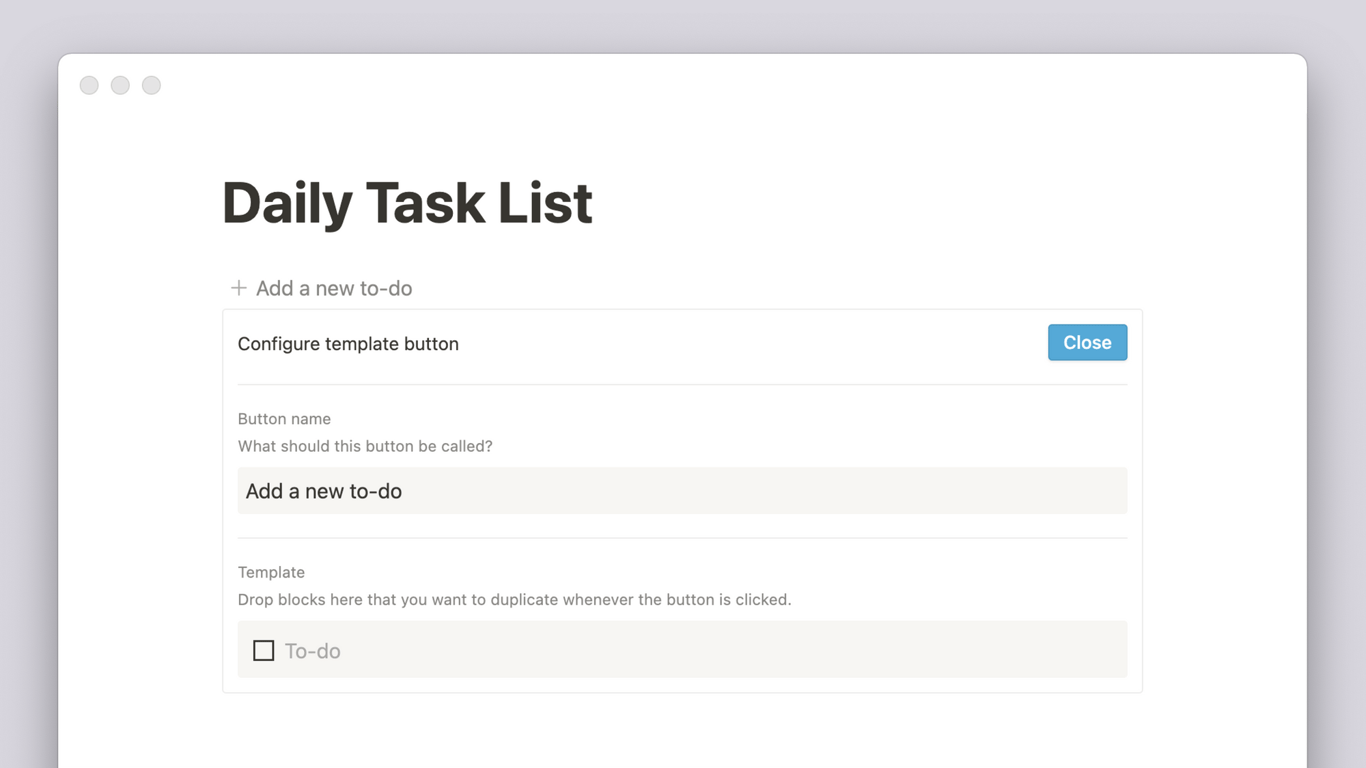
In Notion, you can easily replicate content combinations you use frequently — essentially creating your own templates within a page 🍣
When you add a template button to a page, it prompts you fill out a very short configuration form with the content you want to replicate. This makes a button - everytime you press it, you'll create the content you configured.
For example, let's say you want to fill out the same form every day asking you what you're grateful for without re-creating it constantly. Or you want to generate the same to-do list at the start of every day. Our template button is perfect for that!
- To add this button, hit the
+that appears in the left margin on hover and scroll to findTemplate button. Or type/templateand pressenter. The below will appear:
- Rename the button under
Button nameand drag the content you want to replicate into theTemplatesection. You can also create content within this section just like you would on your page.
- The template button is pre-formatted to demonstrate how you'd use it for to-do lists, but you can delete anything in the
Templatesection and add your own content.
- Drag in multiple blocks at once by selecting and dragging them all into this section. You can add headings, bullets, checkboxes, any text you want, etc.
- You can drag whole sub-pages into the
Templatesection of the form to replicate them and their content when you click the button.
- Press
Closeat the top right of this window to close the configuration form and use the button to generate the content every time you click it.
- Hover over your button and click
⋮⋮in the left margin. Or click the••icon that appears to the right. You can also right click. All of these actions will bring up the same menu.
- Click
Deleteto remove your template button entirely. You'll have to remake it to bring it back.